Yes! Why do I see this error?
If you’re reading this then the chances are that you’re trying to open a data file in Excel but seeing the dreaded “File not loaded completely” error. Don’t fret, we have a solution to the problem.
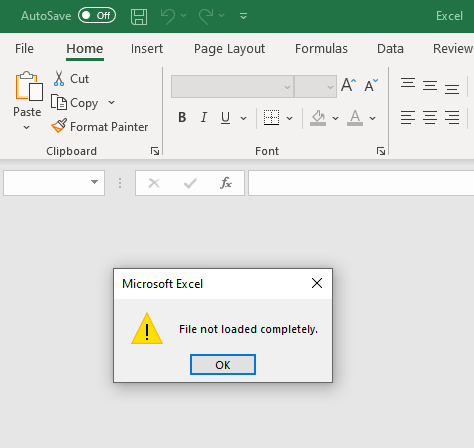
The file not loaded completely error occurs when you hit the maximum row limit within Excel. The maximum number of rows allowed in a single Excel worksheet is 1,048,576, this is documented here: https://support.microsoft.com/en-gb/office/excel-specifications-and-limits.
So how do I fix the error?
CSV File Splitter is the answer. This is a downloadable Windows application which is by far and away the best and most flexible solution available on the market. To our knowledge, it is the only tool available which can split data files and convert them to Excel format at the same time. Excel doesn’t even need to be installed for it to work.
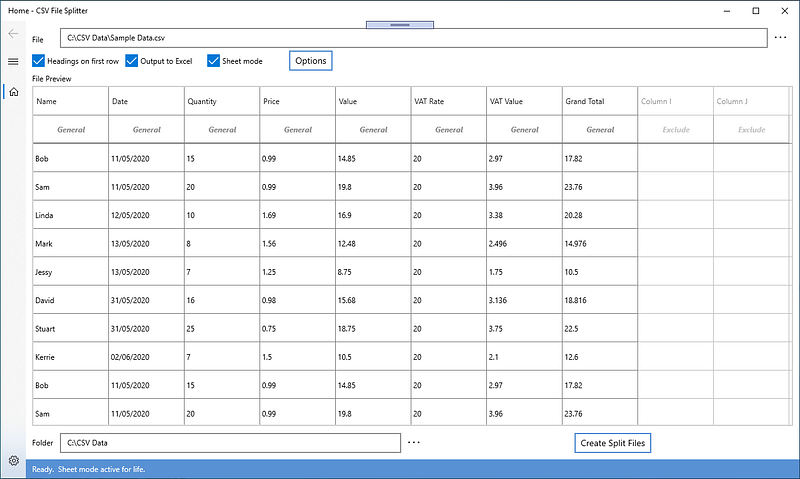
How does CSV File Splitter Work?
CSV File Splitter can take a massive data file and split it into a single spreadsheet containing multiple sheets, each with a maximum of one million rows. Once you’ve turned your data file into a spreadsheet, you’ll be able to open your new file in Excel and you won’t see the File not loaded completely error anymore.
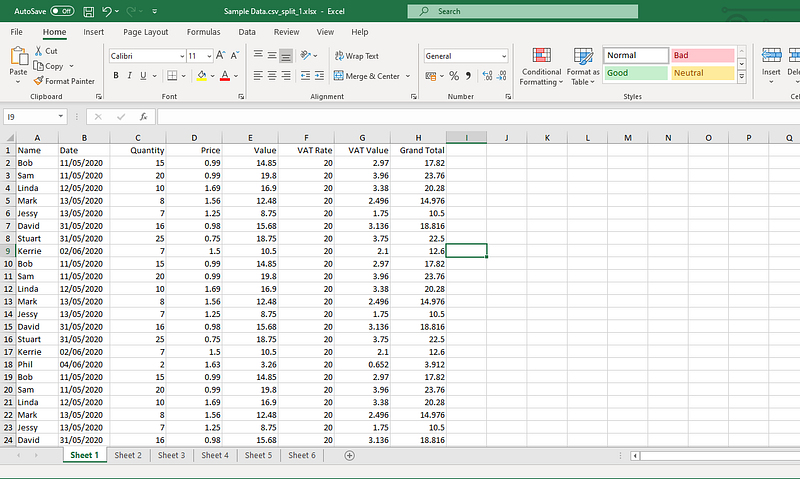
What if my file is not a CSV file?
We’ve got that covered. By default CSV File Splitter will open .csv, .txt and .dat files, but can also be used to open ANY file type as long as it follows a flat data structure.
In addition to that, the application is packed with flexibility. You can customise the column delimiter for a start, so processing a file which is tab/space/whatever separated is not a problem. There is also an option for you to control whether there are headings on the first row. With the built in file previewer (see screenshot above) you can change the data type ready for conversion to Excel. And you can even decide to exclude some of your columns if you don’t want to keep them.
This sounds great. Why else should I use CSV File Splitter?
The question really should be: why shouldn’t you use CSV File Splitter?
What our product does is a world first. There is no other product available to our knowledge which can split huge data files into a single spreadsheet. The application has been designed for the specific purpose of handling massive data files on a minimum spec Windows machines.
If you’re still not convinced then feel free to explore the other products available, but we’re confident you won’t find a better solution.
How can I get CSV File Splitter?
You can head on over to The Microsoft Store to download the app. Or you can do some further reading on our product page here before deciding what to do.
Further reading links
https://medium.com/loading-huge-files-into-excel-1574824887b
https://support.microsoft.com/en-gb/office/excel-specifications-and-limits
